In today’s digital age, email plays a crucial role in both personal and professional communication. Whether it’s for keeping in touch with family, sharing important documents for work, or subscribing to newsletters, email accounts have become a cornerstone of our daily lives. Among the most widely used email services are Yahoo Mail and Gmail. If you’re searching for solution to know about how to transfer my Yahoo Email to Gmail, this blog will guide you through the process, highlight the reasons for making the switch, and offer alternative methods for transferring your emails.
Overview of Yahoo Mail and Gmail
Before diving into how to transfer your Yahoo emails to Gmail, let’s first look at both email services.
Yahoo Mail, launched in 1997, is one of the oldest and most recognized email services in the world. It offers free email accounts with features like a large storage capacity, an integrated calendar, and easy-to-use spam filters. However, as technology has evolved, Yahoo Mail has faced increasing competition from newer email services, like Gmail. Despite this, many people still rely on Yahoo for its simplicity and long-established reputation.
Gmail, introduced by Google in 2004, revolutionized email with its clean interface, powerful search features, and integrated tools like Google Drive and Google Calendar. Its user-friendly design and excellent security features make Gmail one of the most popular email platforms today. Moreover, Gmail is closely integrated with other Google services, such as Google Docs, Google Photos, and Google Meet, which makes it a top choice for individuals and businesses alike.
Reasons to Transfer Yahoo Email to Gmail
There are several reasons why someone might want to transfer their Yahoo emails to Gmail –
- Better Integration with Other Google Services – Gmail works seamlessly with Google’s suite of tools, such as Google Drive, Docs, and Calendar. This integration can save you time and make your workflow more efficient.
- Advanced Search Features – Gmail’s advanced search functionality allows you to find emails easily, even if they were received years ago. Yahoo Mail has decent search features, but Gmail’s are more powerful.
- Better Security – Gmail offers stronger security measures like two-factor authentication, which adds an extra layer of protection to your account. Yahoo has faced several data breaches in the past, which may make users wary of continuing to rely on their platform.
- More Storage – While Yahoo Mail offers a significant amount of storage, Gmail offers even more, and it’s part of Google’s ecosystem, so you can use the storage across multiple platforms like Google Drive and Google Photos.
- Mobile Experience – Gmail provides a smoother mobile experience with its dedicated app, which is easier to navigate and offers a better interface than Yahoo Mail’s app.
How to Transfer my Yahoo Email to Gmail by Manual Method
If you’re ready to move your emails from Yahoo to Gmail, here’s a step-by-step guide to doing it manually –
Step 1 – Enable IMAP in Yahoo Mail
IMAP (Internet Message Access Protocol) allows Gmail to access your Yahoo emails. To enable IMAP in Yahoo –
- Sign in to your Yahoo Mail account.
- Click on the gear icon in the upper-right corner and select “Settings.”
- Go to the “Accounts” tab and choose your Yahoo account.
- Scroll down to “IMAP Access” and select “Enable IMAP.”
- Save the changes.
Step 2 – Add Your Yahoo Account to Gmail
Now, you need to add your Yahoo account to Gmail to begin the transfer:
- Log in to your Gmail account.
- In the upper-right corner, click on the gear icon and select “See all settings.”
- Go to the “Accounts and Import” tab.
- Under the “Check mail from other accounts” section, click on “Add a mail account.”
- Enter your Yahoo email address and click “Next.”
- Select “Import emails from my other account (POP3)” and click “Next.”
- Enter your Yahoo email account details and follow the prompts to complete the process.
Step 3 – Start Transferring Emails
- Once your Yahoo account is added, Gmail will start fetching emails from your Yahoo account. This process may take some time, depending on the number of emails you have. Your emails will be transferred to Gmail and appear in your inbox.
Step 4 – Label and Organize Emails
- After the transfer is complete, you can organize your emails by creating labels in Gmail. This will help you sort through your Yahoo emails more easily.
Drawbacks of the Manual Method
While transferring your emails manually from Yahoo to Gmail is free and straightforward, there are some drawbacks to this approach –
- Time-Consuming – The manual process can take a long time, especially if you have a large volume of emails to transfer. Gmail may also have limits on the number of emails it can import at once, making the process slower.
- No Support for Contacts and Calendars – The manual method only transfers emails and doesn’t move your contacts or calendar events from Yahoo to Gmail. You will need to export them separately.
- Partial Email Import – Some emails, especially attachments or emails from certain folders, may not transfer over fully. This can lead to missing or incomplete data.
- Limited Customization – The manual method doesn’t offer much customization, like filtering specific folders or labels. If you need more advanced features, this method might not be ideal.
- Risk of Errors – As with any manual process, there’s a possibility of errors, such as missing emails, incomplete transfers, or incorrect settings.
How to Transfer my Yahoo Email to Gmail by Alternative Solution
If you’re looking for a more efficient and comprehensive solution for transferring Yahoo Mail to Gmail, you might want to consider using third-party software like the CubexSoft Yahoo Mail Backup Tool. This tool is designed to help you migrate Yahoo Mail data seamlessly and without the hassle of manual configurations.
Why Choose Yahoo Mail to Gmail Tool
- Efficient Email Migration – The tool allows you to migrate all emails, attachments, contacts, and calendar events from Yahoo to Gmail without any data loss.
- Batch Processing – You can transfer multiple Yahoo accounts to Gmail in one go, saving you significant time.
- Preserves Folder Structure – The tool maintains the original folder structure during the transfer process, ensuring your emails are organized exactly the way they were in Yahoo.
- Selective Migration – You can select specific folders or time frames for migration, which is perfect if you only want to transfer a certain set of emails.
- User-Friendly Interface – The software is easy to use and doesn’t require any technical expertise. It’s designed for both beginners and experienced users.
- Data Integrity – The tool ensures no data is lost or corrupted during the transfer process, and your Yahoo emails will be successfully imported into Gmail.
Conclusion
Transferring Yahoo emails to Gmail can provide a range of benefits, from better security and storage to improved integration with Google’s ecosystem. While the manual method works well for many users, it does come with its share of limitations, especially when it comes to time, customization, and data completeness. If you’re looking for a faster, more efficient solution, consider using the Yahoo Mail to Gmail Tool, which simplifies the process and ensures a smooth transition without losing any important emails or data.
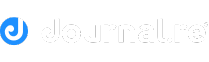
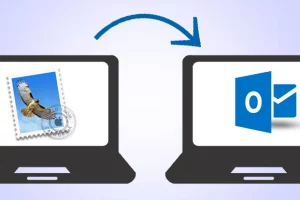

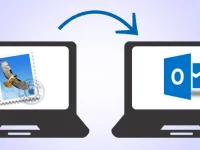
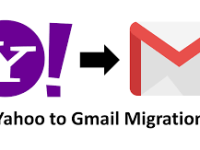













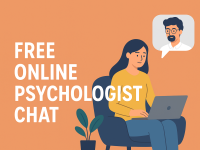

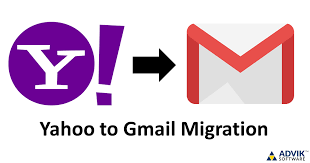

0 Comments