Are you looking to save all email file as PDF? If you are searching for this query. Then, you have landed to the right blog post, we will discuss manual solution as Thunderbird as well as experts’ recommended automated solution to save email as PDF to accomplish tasks with all metadata and integrity intact. Before reveal the methods to download data, firstly we’ll introduce overview of Email as well as PDF file format for the convenience of users.
Email is a file format used to store individual email messages. Also, it is commonly associated with the email client like Thunderbird, Eudora, Outlook and many more. Moreover, It contains the full content of an email like email header, subject, body, recipient information,etc. They are basically used for archiving or transfer of email messages between different email client and applications. Furthermore, EML files are more secured as compared to other formats.
PDF stands for Portable Document Format developed by Adobe to present the documents where each and every information in the file will remains intact. Also, you cannot edit the PDF document, and this file format can be accessed and share to any operating system or devices.
Common Reasons to Save Email as PDF
There are various reasons for the conversion of email file in PDF. But we have compiled few important points that will help user to select the best file format
-
PDFs are universally accepted file format for the documentation or archival purposes. Saving all emails into PDF ensures that it can be easily accessible and shared without thinking about compatibility issue.
-
Most of the time email file contains confidential information. To save those information with full integrity, convert them to PDF ensures safety of your email file by assigning password to them. So that any unauthorized is not possible.
-
To archive for future references. Then converting email message to PDF ensures easy access of information anytime or anywhere.
-
PDF files are easy to share and accessible, a convenient format to share email message information to colleagues, friends, family members and more who may not have access to email platforms.
-
Saving all email message to PDF ensures that you can access the information offline or when email service is inaccessible.
-
Converting email message to PDF ensures that you can add password and digital signature to authenticate and save the email message. So that any unwanted attacks can be mitigated.
What are the Ways to Transfer Email as PDF
There are two ways to accomplish the tasks i.e manual solution by using Thunderbird and secondly experts’ recommended automated solution to complete tasks with all attachments without losing any piece of crucial information.
Method 1. By using Thunderbird to Save EML as PDF
-
Download & install Thunderbird email client on Windows system
-
Right click on the desired email folder for importing email messages
-
Install ImportExportTools ng add-on in Thunderbird and select import messages
-
In the file explorer wizard, locate and open desired EML file
-
Add the selected email files to Thunderbird
-
Choose EML file for conversion, right click and select print
-
Select “Microsoft Print to PDF”, then hit the print button
-
Add the desired location in order to transfer email as PDF and click on “save” button
Limitations to Save EML File as PDF using Thunderbird
-
This process can be time-taking as well as tedious to accomplish tasks.
-
You need to perform these steps for every email message.
-
With the help of Thunderbird, we cannot batch download email file as PDF.
-
Thunderbird installation is required to download data.
-
Skipping of any single step, leads to a data loss and file corruption.
Method 2. Automated Solution to Save EML File as PDF
Considering the situations in the above method, with the help of Thunderbird, you cannot download email message data to PDF in bulk. To avoid this scenario, we have discussed experts’ recommended automated solution by BitRecover EML Converter Tool to complete the tasks with all integrity and attachments intact. Also, you can perform selective backup of data based on folder/subfolders. Moreover, smart filter option is there in the software to download email message data based on selected filters. Plus, offers different file naming options to manage the resultant data in a hassle free manner.
Notable Features of Automated Solution
-
It maintains email message attachments intact during and after conversion
-
Advanced filter options available to download email message based on filters.
-
This tool provides dual options to load email files using select file or select folders.
-
This tool helps you to also convert EML to PST, MBOX, CSV and many other standard file formats.
-
You can browse specific destinations of your choice in order to save data.
Steps to Download EML to PDF using Automated Solution
-
Download & launch wizard
-
In the next step, upload *.eml files in software UI
-
Pick the desired EML files or folder from the software panel
-
Choose PDF as file format from saving options list to transfer email as PDF
-
Click on convert button to start EML conversion
Key Takeaways
In the above blog post, we can download email message data to PDF using Thunderbird. But there are some limitations like, we cannot batch download email message with full attachments and integrity. To mitigate this, we have discussed experts’ recommended automated solution to save email as PDF. You can pick any of those mentioned method as per the requirements.
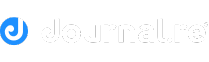
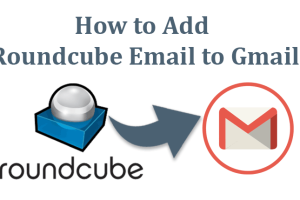

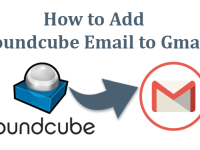
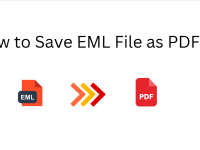





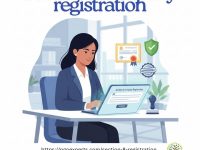










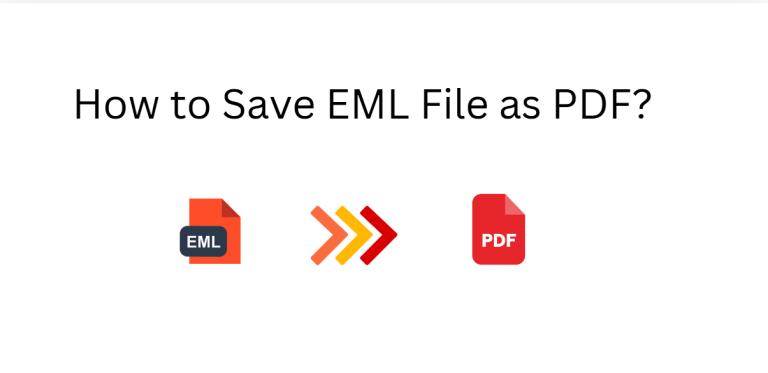

0 Comments