At present, Microsoft Outlook has become one of the most widely used email clients among both individuals and professionals. The main reason for its popularity is its compatibility with both Windows and Mac operating systems. In Mac systems, Outlook 2011 stores all mailbox data, such as emails, contacts, calendars, tasks, and other items in an OLM file format.
However, many users now prefer to move their mailbox data from Mac Outlook 2011 to Office 365, as Office 365 offers a cloud-based platform that can be accessed anytime and from anywhere through an internet connection. Migrating to Office 365 also minimizes the risk of data loss, lowers maintenance costs, and removes the need for additional hardware.
Despite these advantages, the process of importing OLM files to Office 365 is not as simple as it may seem. It requires proper methods and tools to ensure a smooth and secure migration. In the following section, we will describe the best ways to upload or transfer OLM data to Office 365, helping users clearly understand the entire migration procedure.
Prerequisites and Benefits of Migrating Mac Outlook Data to Office 365
There are several reasons why users prefer to move from Mac Outlook to a cloud-based Office 365 account. Some of the main benefits are mentioned below:
- Anywhere, anytime access: Office 365 allows users to open and manage their emails from any location and on any device with an internet connection, which is not possible with Mac Outlook versions.
- Cross-platform compatibility: An Office 365 mailbox can be easily accessed from any computer or operating system, unlike Outlook 2011 or 2016 for Mac, which have limited compatibility.
- Enhanced data protection: Being a cloud-based service, Office 365 provides advanced security features that safeguard mailbox data and significantly reduce the chances of virus attacks—something that Mac Outlook cannot guarantee.
- All-in-one productivity suite: Office 365 not only includes email, contacts, and calendars but also integrates Microsoft Word, Excel, PowerPoint, and other essential tools—all stored safely in the cloud to meet every user’s professional and personal needs.
Methods to Migrate Mac Outlook 2011 Data into an Office 365 Account
Now, let’s discuss the available methods that can help users successfully migrate OLM files to Office 365. In the following section, we will outline two effective approaches to perform this migration — the manual procedure and the automated solution. Users can choose either method depending on their technical skills, requirements, and convenience.
Method 1: Manual Approach to Migrate Mac Outlook 2011/2016 Data to Office 365
Follow the step-by-step guide below to manually export Outlook OLM data to Office 365 effectively:
Step 1: Launch the Microsoft Outlook application on your Mac system.
Step 2: Go to the Tools tab and select the Accounts option.
Step 3: From the available list, choose the Exchange option.
Step 4: In the Email Address field, enter your Office 365 account email ID.
Step 5: Provide your Office 365 login credentials — both the email address and password.
Step 6: Click on the Add Account button to proceed.
Note: If prompted for a server address, type outlook.office365.com, and then click Add Account once again.
Step 7: When the Autodiscover window appears, tick the option “Always use my response for this server”, and then click Allow to continue.
Step 8: After completing these steps, your Office 365 account will start syncing with Outlook. Once the synchronization process is finished, you will be able to access your OLM mailbox data directly in your Office 365 account.
Limitations of the Manual Method
- The manual approach is lengthy and time-consuming, making it difficult to execute, especially for large mailboxes.
- It requires good technical skills to carry out the process correctly, which may not be suitable for non-technical users.
- This method is not efficient for bulk migration, as it cannot handle multiple OLM files at once.
- There is a risk of data loss or corruption during the transfer process if any step is performed incorrectly.
Professional Method to Migrate Mac Outlook 2011 Data to Office 365
As discussed above, the manual method comes with several limitations. Therefore, users can opt for a professional solution like the OLM Converter tool to make the migration process easier and more efficient. With this software, you can directly import Mac Outlook 2011 data to Office 365 without any complicated steps. It also supports batch conversion, allowing you to export multiple OLM files at once into different formats.
Here are some of the key features of this advanced tool:
- Effortlessly migrates all Outlook for Mac data, including emails, contacts, calendars, tasks, notes, and more, to Office 365.
- Maintains complete data integrity and guarantees a 100% accurate transfer of OLM files into the desired format.
- Requires only the Office 365 login credentials (username and password) to move OLM mailbox data directly to the cloud.
- Imposes no file size restrictions, allowing users to convert multiple OLM files to PST, PDF, MSG, Office 365, and various other formats without any data loss.
Conclusion
Often, users look to migrate from Mac Outlook 2011 to Office 365 for various personal or professional reasons. In this article, we have outlined the most effective methods to carry out this migration process smoothly. Ultimately, the choice of method depends entirely on the user’s specific needs and technical comfort, whether they prefer the manual approach or opt for a professional OLM to Office 365 migration tool to ensure a secure and successful data transfer.
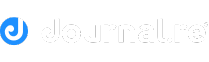
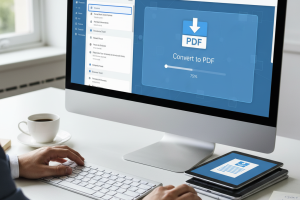








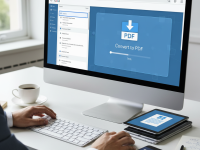











0 Comments