Easiest Way to Save Gmail as PDF for Backup or Sharing
Learn how to turn your Gmail emails into PDF files directly from your computer or mobile phone. You can quickly save, share, and back up several emails in just a few steps.
Converting emails to PDF helps you stay organized and keeps your important messages easily accessible. You can store these PDFs with your other documents and open them whenever you need.
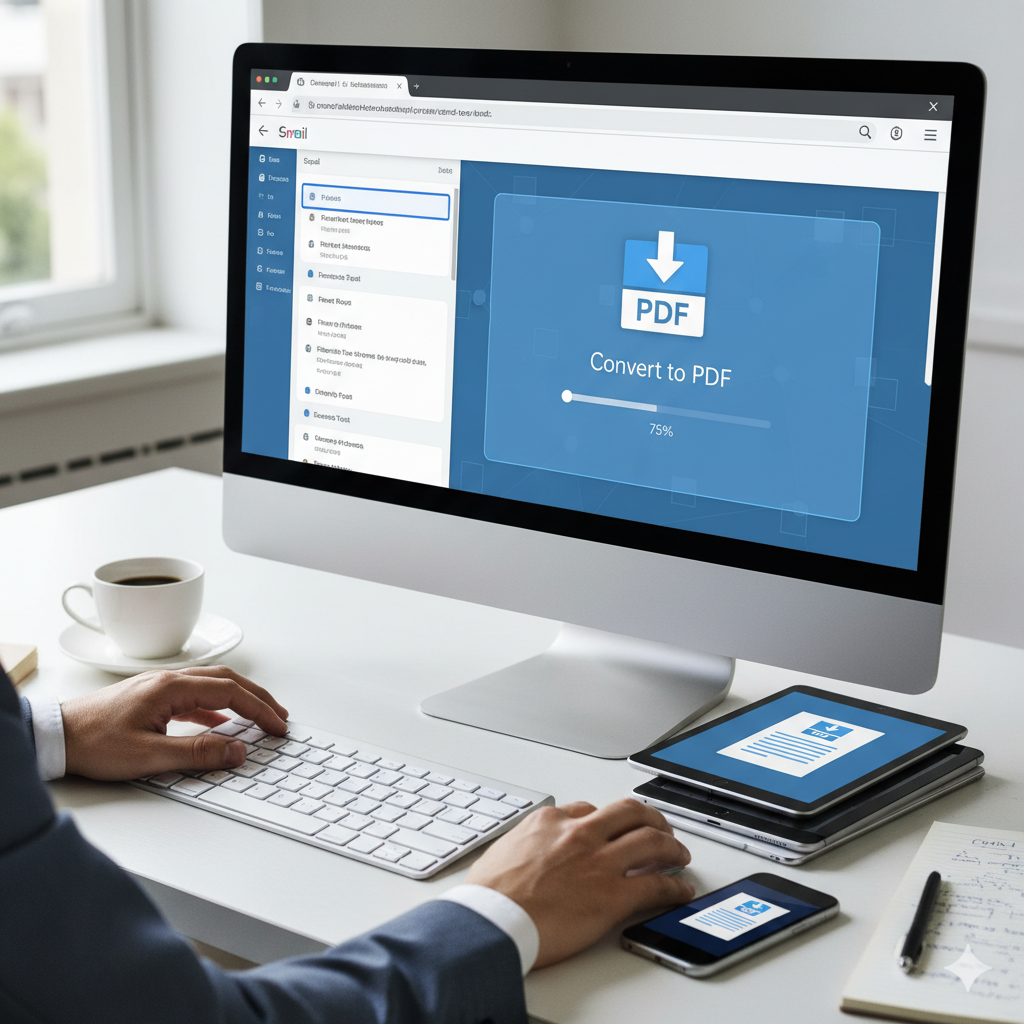
How to Save Gmail as a PDF?
Do you want to save Gmail email as PDF? If yes then begin reading this article. We will help you to understand how you can easily convert Gmail emails to PDF using multiple ways. A PDF keeps the same format, works on any device, and is ideal for saving business or personal records.
Here’s how you can easily save your Gmail emails as PDFs, no matter if you’re on a computer, iPhone, or Android phone.
Gmail to PDF Using the Gmail App
You can save Gmail as PDF directly using the Gmail app on your Android. This simple method works smoothly on both Android and iPhone devices.
Convert Gmail to PDF on Android
You can use your Android phone to save Gmail as PDF. You can do it anywhere, just need your phone and it helps you to save your time and effort to download third party apps.
You can Follow these Easy Steps to Convert:
-
Firstly, open your Gmail app on an Android phone.
-
Select the email you wish to save as a PDF.
-
Hit the three dots in the upper-right corner of the screen.
-
Select the print option from the pulldown menu.
-
When the print window opens, tap Select printer and choose Save as PDF.
-
To start the process you have to press the save or PDF button.
-
Select a folder or location on your phone to store the PDF file.
Your chosen Gmail message will now be stored as a PDF file on your device. This will help you to access your file anytime, share it through different apps and even upload it to cloud storage. This will help you to keep an offline copy of your important Gmail emails.
Convert Gmail to PDF on iPhone
It's as easy for iPhone users as it is for android to save Gmail as PDF. This can be done directly through their Gmail apps without any other app install. The PDF can be safely stored in their files for use.
There are Simple Steps to Follow:
-
Firstly, open the Gmail app on your iPhone.
-
Now select the email you want to save as a PDF.
-
Tap the share icon, which appears as a square with an upward arrow.
-
Scroll down and choose the Print option from the list.
-
When the print preview appears, use two fingers to zoom in on the screen until the email opens as a PDF.
-
Tap the share icon once more and select Save to Files or another location where you want to keep the document.
Your email will now be stored as a PDF inside the Files app. You can access it at any time, attach it to another message, or keep it as a personal backup. This process works efficiently on iPhones running iOS 13 or newer and is a quick way to keep your Gmail messages organized.
Bulk Conversion: A Worth Considering Tool
Do you want to save multiple Gmail emails as PDF files for backup, record keeping, doing it manually will take time and is exhausting. In such cases, using a professional utility like BitRecover Email Backup Wizard can make the entire process faster and more efficient.
What it Offers:
- Convert multiple Gmail emails at once into PDF format (including attachments).
- Maintain original folder structure, date, metadata, and formatting.
- Filter emails by date range, sender, or subject — so you only convert what you need.
- Save in other formats too (if you ever need them) and keep your archives organized.
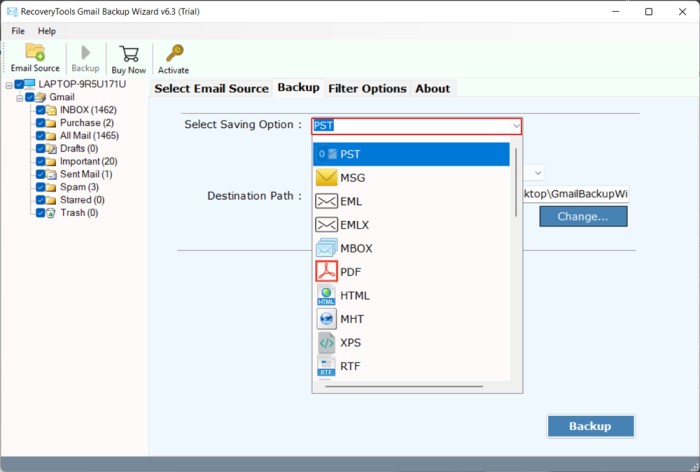
Follow these Steps to Convert Gmail Email as PDF:
If you want to easily save Gmail as PDF by using an automated email backup. You can follow this method:
-
Firstly, You have to download and install an email backup tool.
-
Open the application and choose Gmail from the list of email sources.
-
Sign in with your Gmail account by using your id and password.
-
Select the email folders you wish to include, such as Inbox, Sent, or any custom folder.
-
From the saving options, select PDF as the desired file format.
-
Choose a destination folder on your computer to store the converted files.
-
To begin converting click on the Start Backup and save Gmail as PDF automatically.
When you complete the process, all selected emails will be saved as PDF documents by keeping attachments, layout and metadata in order for easy access.
Conclusion:
Save Gmail as a PDF will help you to keep your important email secure, well organized and easy to share. It's up to you whether you’re using a computer, Android, or iPhone, this will help you keep every message in its original format for future access. If you manage bulk email daily, automating the process can save your time and keep your data safe and secured. This simplifies the record keeping and also ensures your information remains accessible.
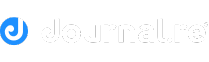





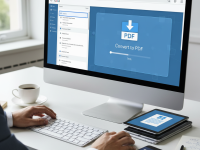













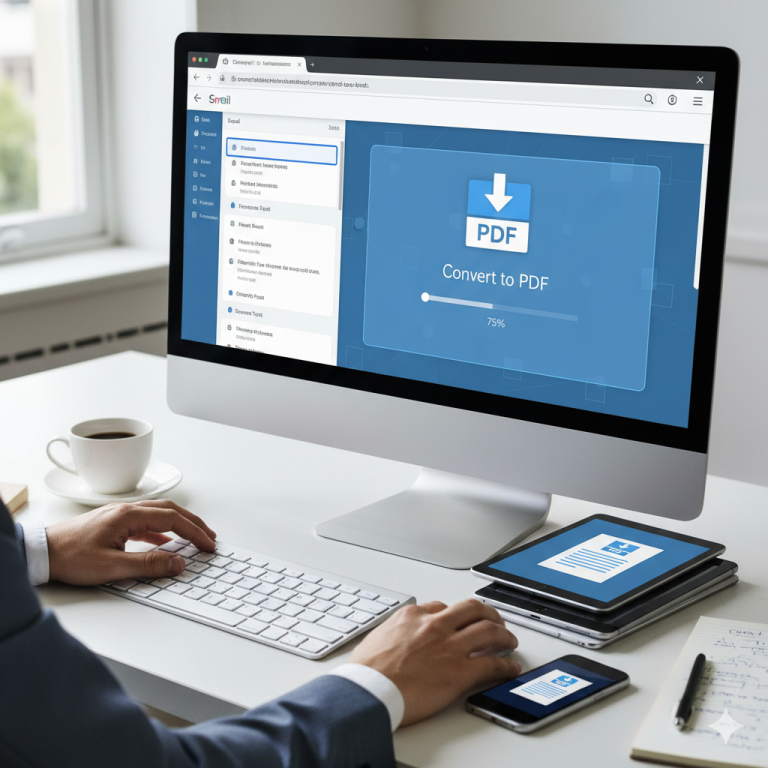

0 Comments