Most of the users want to take backup of their Outlook emails to desktop or hard drive. And a few of users are looking for a solution to transfer their emails from Outlook to desktop based applications or cloud email application due to some personal and professional reason.
So here we are available with the best and all-in-one solution ie Outlook Converter software. It is a single solution for multiple queries. All users including professional and non-professional can easily utilize this software on any Windows OS platform and perform Outlook database conversion process to hard drive, webmail app or desktop email app.
Let's take a look on the overview of Outlook Converter and then we will learn how to transfer emails from Outlook to hard drive, desktop email client or webmail email client with the help of Outlook Converter program.
Overview: Outlook Converter to Quickly Export Outlook Database
In the digital era, a number of manual solutions are available that allows a user can move their emails from one platform to another. But the manual ways always have some drawbacks like – lengthy process, time-taking technical process, provides limited data conversion, easy to follow only for users. Therefore, in this blog, we providing a best and automated solution without wasting any effort on manual ways.
Outlook Converter is able to convert and transfer complete data from Outlook along with all emails, address book, calendars, tasks, and attachments in an exact manner without any alteration. It gives multiple saving options for you to export Outlook emails. You can save Outlook emails to PDF , EML, MSG, MBOX, EMLX, RTF, HTML, Mac OLM, Thunderbird, Maildir, Lotus Notes, Windows Live Mail, Exchange Server, Zimbra, Yahoo, G Suite, Gmail, Office 365, IBM Verse, etc. It has the ability to keep the folder structure of Outlook intact throughout the conversion process. Using this tool, you can also convert your ANSI PST file to UNICODE PST file with no one issue. So you will get accurate data even after completing the conversion process without any kind of changes.
How to Transfer Emails from Outlook to Hard Drive/Cloud Apps? – Using Outlook File Converter
Step 1 . Download and run the Outlook Converter and Add Files/Folder by using Export Single Files or Export Multiple Files options.
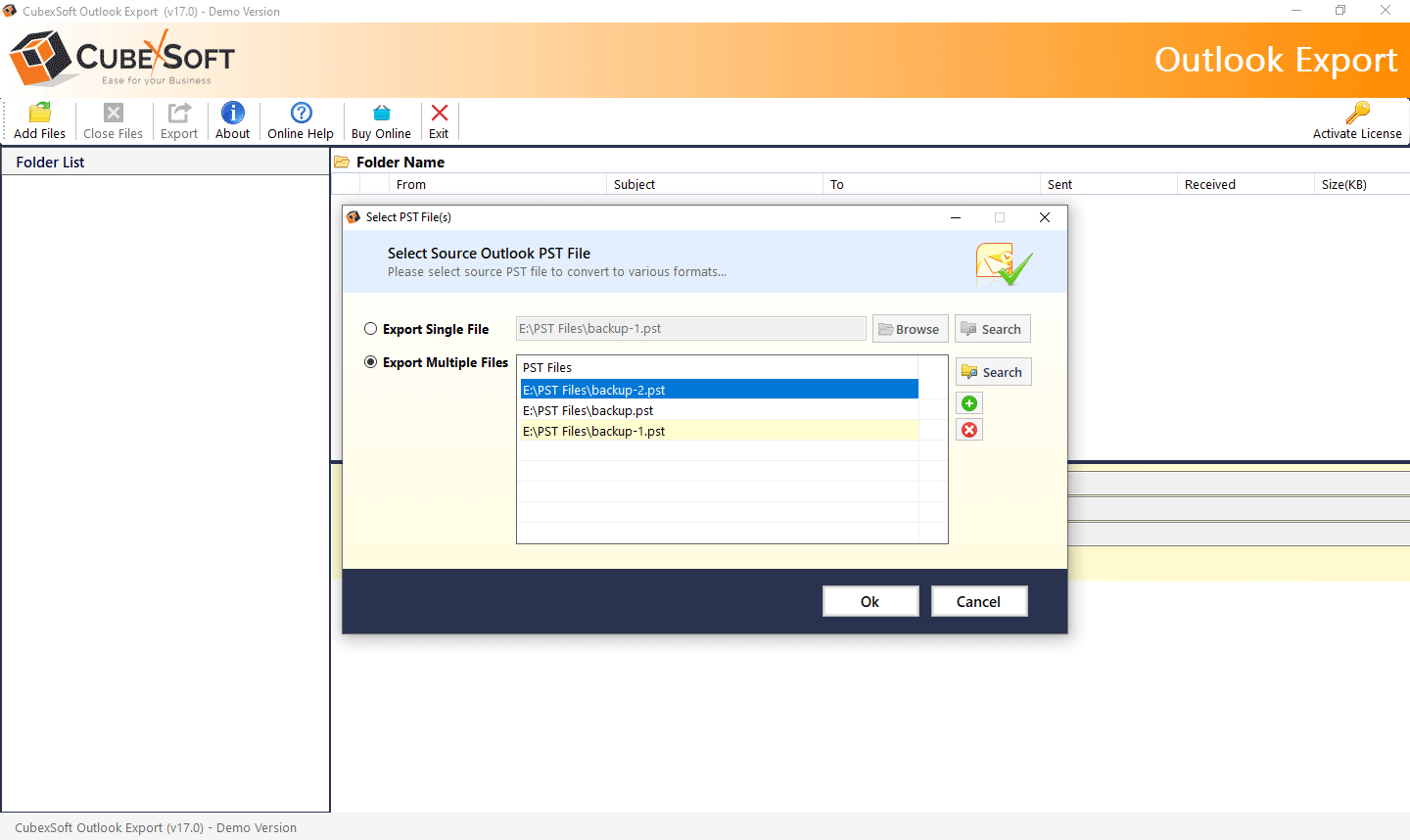
Step 2. After loading the Outlook PST files, check the folders which you want to convert and uncheck the folders which you don't want to convert .
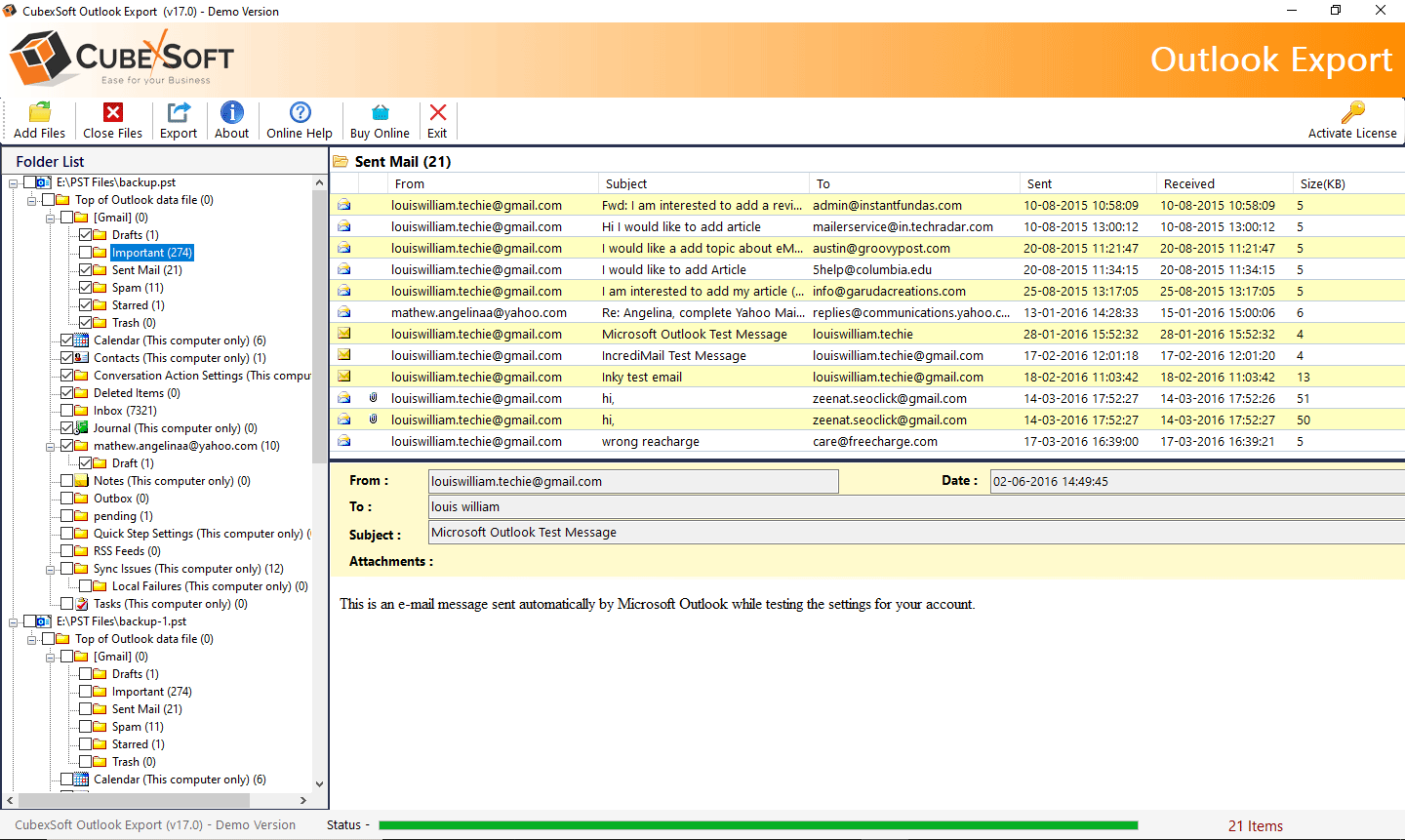
Step 3. Click on the Export Options button and select the output format amongst the available options such as PST, MSG, EML, EMLX, TXT, MBOX, MHT, HTML,
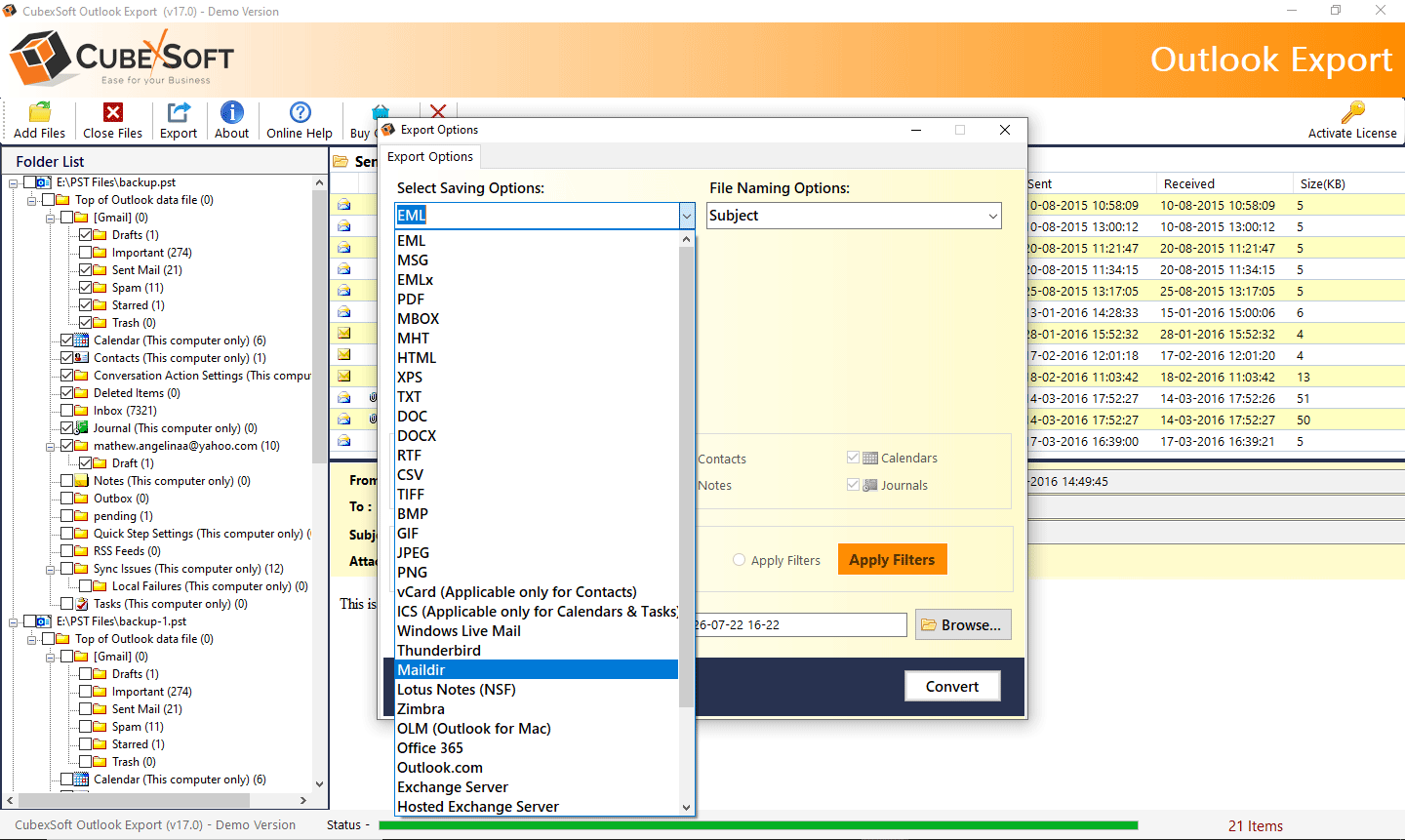
Step 4. Now select the destination location to save the output files and also select file naming options according to your need. Then, click on the Convert to start the conversion.
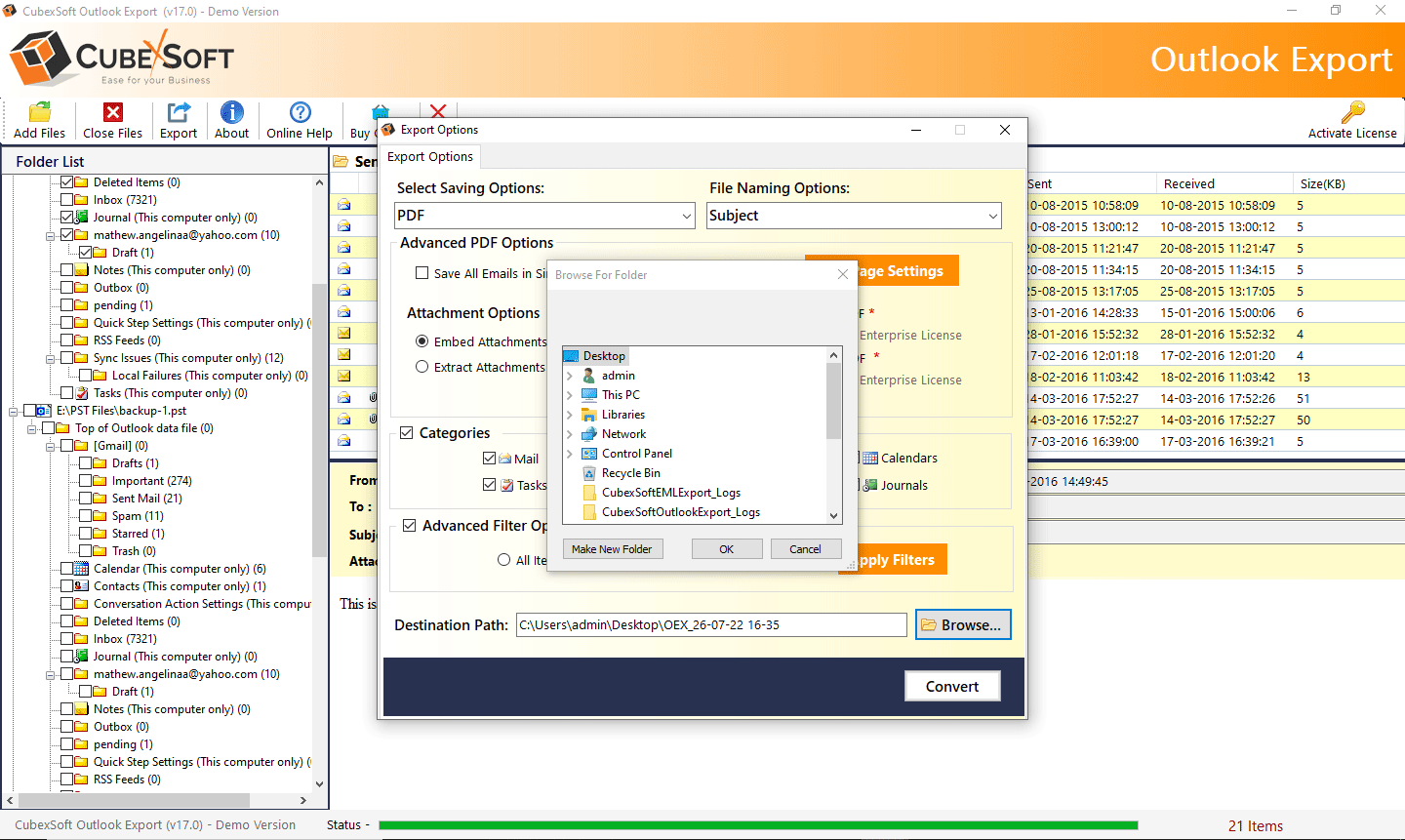
Step 5. Within a few minutes, it will finish the conversion process with the success message ie Conversion completed successfully . Then, hit on the OK to finish the task.
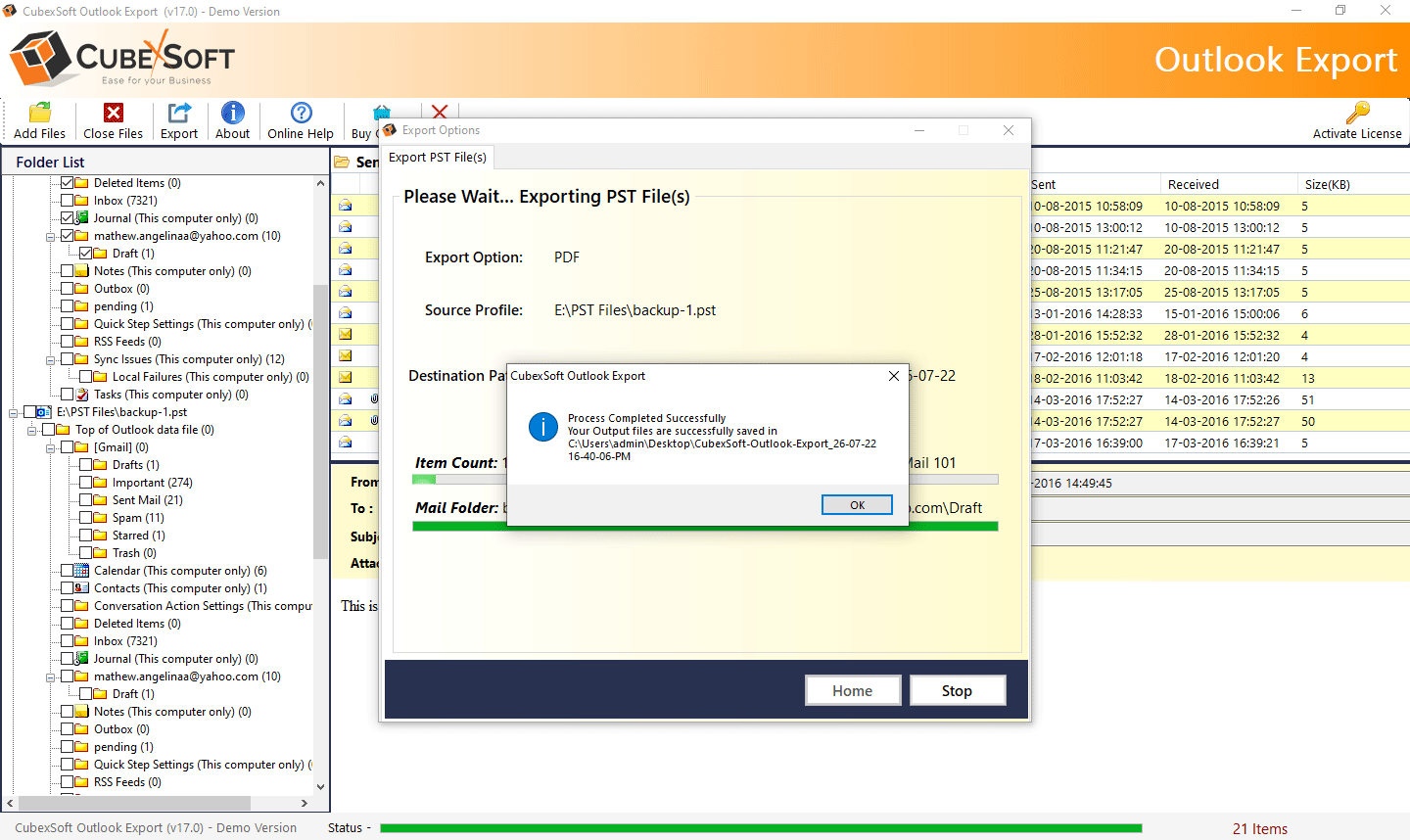
Recommendation to Try PST to MBOX Converter
If you have bulk PST files, and want to convert them into MBOX or any other file format, desktop application or webmail application, then you can go with this tool. Using this PST to MBOX Converter , you can export PST file from Outlook to the different saving options without any hassle.
FREE Outlook Converter – Download Trial Version
A free version of this software is also available for users who need to know its working process before buying its license key. With the help of this FREE DEMO of Outlook Converter, you can transfer first 25 items from every PST file to the required file format or cloud application without any cost. After using its trial edition, you can buy the full version of the software to transfer bulk database from Outlook to another platform in a single process.
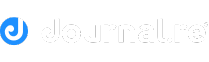


















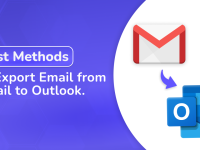



0 Comments