If you've been using Microsoft Outlook for years, you've probably seen this dreaded message at least once: Your mailbox is full. Suddenly, sending or receiving emails becomes impossible. Attachments fail to download, and your productivity hits a wall. You try deleting a few old emails, emptying the trash folder, maybe even archiving some messages — but the storage alert just doesn't go away.
In this blog, we will discuss the problems and the perfect solution to remove duplicate PST files.
Understanding the Problem: Why Outlook Storage Fills Up So Fast
Outlook retains all your data—emails, contacts, calendars, notes, and attachments—within a file known as a PST (Personal Storage Table). Your PST file grows as your mailbox grows.
But what you may not see is that Outlook silently creates duplicate data. For example:
- You import old emails multiple times.
- You restore a backup.
- You sync the same account on different devices.
- You delete folders manually.
These processes will silently generate additional PST files or additional identical items within those PST files—adding to the overall Storage for Outlook. Once that occurs, the Outlook storage starts stacking on top of itself quickly, and additional duplicate gigabytes isn't good for Outlook or you, as it causes slow response time, lag, and error, and of course, that constant "Storage Full" message.
Why Are Duplicates Dangerous for Outlook Users?
Duplicates not only consume storage capacity but also diminish performance.
When your Outlook is filled with duplicate PST or duplicated items, here's what tends to happen:
- Slow search results: A slow Outlook search result is caused by having the same item on multiple entries that Outlook has to review.
- Sync conflicts: If you are using Outlook with Exchange or Office 365, duplicates could cause sync conflicts because there are two or more versions of the same item.
- Extra disk space: PST file backups take that much longer to back up because of the higher size of your duplicates, and will require more disk space.
- Email chaos: You can't remember which was the most current email or contact.
To put it another way, duplicates are like digital dust — you don't see it initially, but it is really taking the wind out of Outlook sales.
Step-by-Step: How to Identify Duplicate PST Files?
Before attempting to clean out, you'll have to first identify the mess.
Here's a way to find out if you are using duplicate PST files for storage in Outlook.
- Go and Open Outlook → File → Account Settings → Data files
- You'll see all the PST files currently linked to your Outlook profile.
- Note the file locations
- If you see two or more PSTs with similar names or identical folder structures, chances are you do have duplicates
- Check the file sizes
- Next, go to the directory where your PST files are physically saved on your computer. Most people save PST files in Documents → Outlook Files.
- Sort by size and look for two files with similar names and similar sizes.
- Check it inside Outlook
- After sorting by size, go back into Outlook, expand each PST, and see if you have any folder names (Inbox, Sent Items, etc.) that also appear to be duplicates.
This is the manual way to do it, but cleaning them out the right way is a different task.
The Risk of Manual Deletion:
Many users think I'll just delete one of the duplicate PST.
Not so fast.
Deleting a PST file without checking its content can permanently erase important data — like emails or attachments that aren't actually duplicated. Also, Outlook doesn't automatically delete duplicates, so if you remove the wrong file, it's gone for good.
That's why a safe and intelligent removal process is necessary — one that identifies real duplicates without touching your unique data.
Smart Solution: Clean Duplicate PST Files Safely
Instead of manually hunting and deleting files, and risking deleting important data. Then use a professional tool like TrustVare Outlook Duplicate Removal. This software scans all PST files, detects, and removes duplicate items without losing data. This tool is perfect for non-technical users because it has a simple UI, and it saves hours, effort, and clean storage space. This tool is compatible with all Windows OS versions, like 11, 10, 8.1, 8, 7, and works with both ANSI and Unicode PST files without downloading MS Outlook.
Why Choose This Tool?
When it comes to decluttering Outlook safely, TrustVare takes a modern, precision-based approach.
- Smart Comparison Algorithm: It identifies duplicate PST by comparing fields (subject, date, CC, BCC, attachments, etc.).
- Two Ways to Remove: You can remove duplicates in a single PST file or in multiple PST files — great for heavy Outlook users.
- Data Safe: Safely identifies duplicates so your original PST structure is preserved. Plus, you can choose whether to delete those duplicates or move them to another folder.
- Batch Processing: You can clean multiple duplicate PST files in one process, so you don't have to open and stare at Outlook every time.
- Simple User Interface: Non-technical users can successfully clean duplicate emails with just a couple of clicks.
- Compatible: Works with your version of Outlook or older versions without problems.
In summary, it's like a digital detox for your Outlook, faster, cleaner, and easier!
Final Thoughts
Although duplicate PST files may seem harmless, they are hidden hurdles that are affecting Outlook performance, increasing your storage use, and increasing your frustration. Manually cleaning them can be dangerous; however, doing nothing is worse. If you seek a safer, faster, professionally cleaned-up duplicate PST, you have come to the right place with the Outlook Duplicate Removal Tool. The tool keeps your data intact and restores Outlook to its optimal performance. The next time you get the notification "Outlook storage full," do not get too stressed out — just clean, smarter, cleaner, and safer, and let this take on all the heavy lifting.
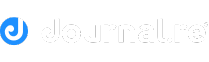

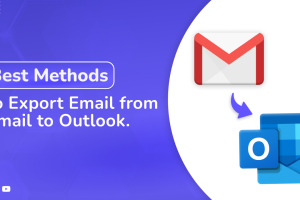





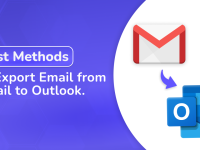












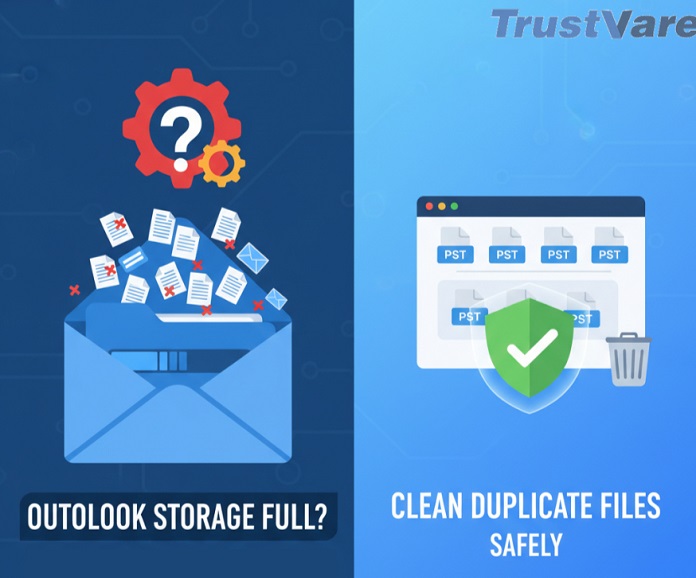

0 Comments