If you use Microsoft Outlook regularly, you can have observed that it starts to slow down after a while. Emails take longer to open, attachments load slowly and Outlook occasionally fails to respond. A big PST file is one common cause of this problem.
Outlook keeps all of your data in a PST file or Personal Storage Table file and which includes emails, contacts, attachments, calendars and more. This file grows in size over time & affects Outlook performance. You can simply solve this with divide large PST files into smaller, smaller parts.
In this article, we will go through why splitting PST files is necessary and how to do it manually and how a professional method can make the process faster and easier.
Why do large PST files slow down Outlook?
When you open Outlook, it loads data from your PST file. Outlook takes longer to process larger PST files. This causes various issues such as
Outlook slows down when you open or send an email.
Freezing and crashing A large PST file might cause Outlook to freeze or crash often.
Corruption risk The larger the PST file, the greater the likelihood of data corruption. Once harmed, you could lose or have problems recovering your emails.
Backup issues Backing up a large PST file requires more time and storage space.
To avoid these issues, keep your PST files small. Dividing them into smaller files helps Outlook operate faster and protects your data.
How to Divide Large PST Files Manually
In Outlook, you can partition large PST files manually. Although these procedures are free, they can be time consuming and require careful attention to detail. The following are the most common manual methods for splitting PST files.
1. Use the Archive feature.
The Archive feature in Outlook allows you to move older emails to a separate PST file. This minimizes the size of your main mailbox.
Steps
- Open Microsoft Outlook.
- Click File > Info > Tools > Clean up old things.
- Select Archive this folder and its subfolders.
- Select the folder you want to archive, such as the Inbox.
- Choose a date from the Archive items older than box. Emails older than this date will be saved to a new PST file.
- Click Browse to choose where to save the new PST file.
- Click OK to begin the process.
This method allows you to migrate older emails to a new PST file, which reduces the size of your main Outlook data file.
2. Select the Import and Export option.
Another method for dividing large PST files is to export chosen data to a new PST file.
Steps
- Open Outlook and select File > Open & Export > Import/Export
- Choose Export to a file and then click Next
- Choose Outlook Data File (.pst) and click Next
- Choose the folders you want to export such as the Inbox or the Sent Items
- Click Next, then Browse to choose a place for the new PST file
- Finally, click Finish.
You can repeat this method for several directories or date ranges to generate multiple smaller PST files.
3. Manually Transfer Data to a New PST File
You can also manually create a new PST file and change individual things.
Steps
- Navigate to File > Info > Account Settings
- Select the Data Files tab
- Click Add to create a new Outlook Data File (.pst)
- The new file will display in the Outlook folder window
- Drag & drop emails, contacts, or folders from your old PST file into the new one
- This method is useful for manually organizing your data, such as by year or project
Limitations of manual methods
While manual approaches can work, there are significant drawbacks
- They are time-consuming, especially if your PST file is quite large.
- You must repeat the process for each folder or data set.
- If something goes wrong during the transfer, data could get lost.
- Outlook can continue to become slow when processing data.
- Manual splitting does not allow you to specify size restrictions for new PST files.
Because of these constraints, many Outlook users choose to divide large PST files with a professional solution that is both safe and fast.
Divide large PST files easily – Professional Way
If you want to divide large PST files in an easy, rapid and safe manner, the GainTools Split PST Tool is the ideal choice. It was created to handle large PST files of any size and divide them into smaller & more structured files without losing data.
Here is how this tool improves the procedure.
Key Features
PST files can be divided according to file size (for example, 2GB or 5GB) specific folders (Inbox, Sent Items, etc.) or date range
The utility is compatible with all versions of Microsoft Outlook including Outlook 2024, 2021, 2019, 2016 and previous ones
No data loss or corruption & the utility ensures that your emails, attachments and formatting remain unchanged after splitting
This application can easily handle both old PST files and newer Unicode files
Even non technical individuals will find it simple to use and the processes are straightforward and the procedure is quick
This utility allows you to split your PST file without the need for Outlook
How to Utilize it
Using the Split PST Tool is straightforward and takes only a few steps
- Download and install the GainTools Split PST Tool on your machine
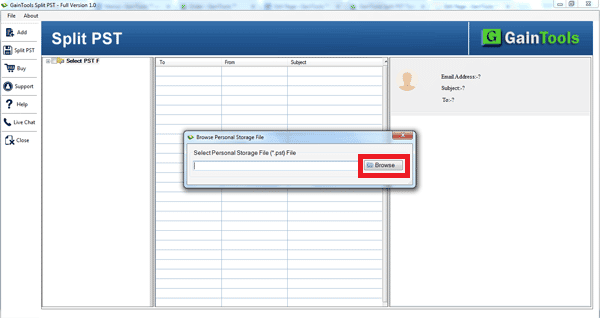
- Click Add File to choose the PST file you want to split
- Select the split option by size, date or folder
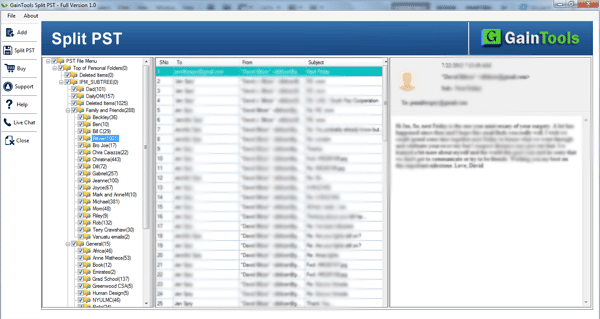
- Set the destination location for the new PST files
- To start the procedure & click Split
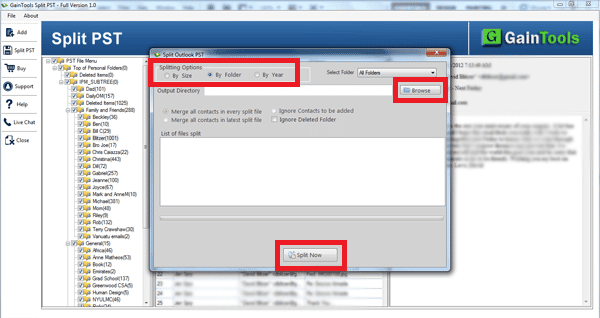
Within a few minutes, the software will produce smaller PST files that can be opened in Outlook without causing performance concerns.
Why Choose the Professional Solution?
The main benefits of using this gadget are speed and safety. Unlike manual approaches and you do not have to spend hours moving or exporting data. It automatically separates your PST file according to what you require & ensuring that no data is lost.
It is also ideal for organizations and professionals who deal with a high volume of emails every day. Regularly dividing PST files keeps Outlook fast and responsive & lowers the chance of corruption and increases productivity.
Final Thoughts
Large PST files can make Outlook slow, unresponsive and unreliable. Splitting your PST files into smaller parts is an effective way to speed up performance and protect your valuable data.
While you can use manual methods like archiving or exporting, these can be tedious and risky for large files. The Split PST Software offers a faster safer and more convenient solution.
With just a few clicks you can divide large PST files by size, date or folder and instantly boost your Outlook speed and performance.
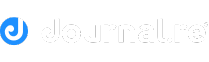
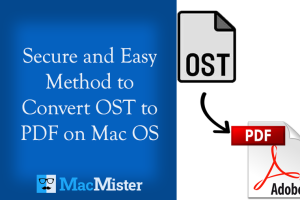
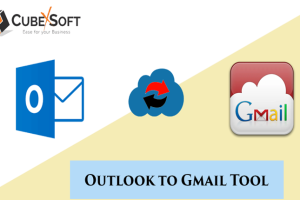




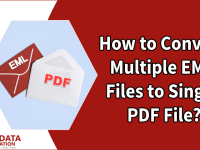




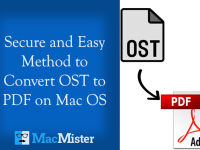

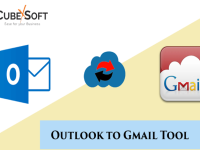







0 Comments