If you have both Outlook and Google Calendar for work and personal events, keeping track of multiple schedules becomes unwieldy in no time flat. Most users want to maintain all in one place, but they want the simplest way to migrate Outlook Calendar to Google Calendar without losing any of their data. You can transfer your calendar in many ways.
You might also be interested in our guide on How to Export Outlook Calendar to Google Calendar; in this guide, we will take you through detailed steps to export Outlook Calendar to Google Calendar so that it can be converted without any difficulty.
Why Do Users Need to Export Outlook Calendar to Google Calendar?
Users choose to convert Outlook Calendar to Google Calendar for several reasons:
-
Using Google Workspace for collaboration.
-
Accessing the calendar on Android devices.
-
Keeping personal and professional schedules synced.
-
Migrating from Outlook to Gmail-based services.
-
Sharing events more easily with Google users.
Read more: Also, know the ways to convert ICS files to PDF format for a readable and accessible file.
#1 Export Outlook Calendar to ICS File
To start, you must first export your Outlook calendar in ICS format, which is supported by both Outlook and Google Calendar.
Steps:
-
Open Outlook on your system.
-
Go to Calendar View from the left pane.
-
Click on File > Save Calendar.
-
A dialog box will be displayed.
-
Choose a location to save your file.
-
Click More Options to customize the date range and details if required.
-
Save the exported file as .ics.
#2 Import ICS File into Google Calendar
Once you have the ICS file from Outlook. This is the simplest manual approach to convert Outlook Calendar to Google Calendar, but it may fail with large or corrupted ICS files. Follow these steps to import it into Google Calendar.
-
Go to Google Calendar.
-
On the left panel, click + next to Other Calendars.
-
Select Import from the menu.
-
Click Select File and upload the ICS file you exported earlier.
-
Choose the Google Calendar where you want to import the events.
-
Click Import.
#3 Subscribe to Outlook Calendar in Google Calendar
Instead of manually importing events, you can create a live sync setup.
Steps:
-
Open Outlook Web.
-
Go to Calendar > Share.
-
Choose the calendar you want to sync.
-
Click Get a Link and select the ICS link.
-
Copy the generated link.
-
Open Google Calendar.
-
Click the + icon next to Other Calendars.
-
Select From URL.
-
Paste the ICS subscription link.
-
Click Add Calendar.
#4 Convert Outlook calendar to Google Calendar – Pro Solution
To make the conversion easier, you can use an automated tool like SysTools ICS Converter Software, which is designed to process ICS files with accuracy and speed. This tool ensures an easy way to convert Outlook Calendar to Google Calendar by converting ICS files into formats supported by Google while keeping metadata such as reminders, recurring events, and descriptions safe. Manual steps work, but they can be time-consuming and may not handle:
-
Large Outlook calendars
-
Repeated imports
-
Damaged ICS files
-
Complex or multiple calendars
-
Bulk conversions
Key Benefits of Using SysTools ICS Converter
-
It converts Outlook ICS files into Google Calendar–supported formats seamlessly.
-
This tool preserves all event details, reminders, and recurrence during conversion.
-
Handles large and multiple ICS files without performance issues.
-
Repairs corrupted Outlook ICS files for smooth Google import.
-
This software supports batch conversion for multiple Outlook calendars.
-
Offers date and event-based filters for selective migration.
-
It maintains the original calendar structure and formatting.
Detailed Steps to Use This Software
-
Download and Install the Software
-
Add your exported Outlook ICS files.
-
Choose the desired export format supported by Google Calendar.
-
Apply filters if needed (date range, event types).
-
Export and import the converted files to Google Calendar.
Conclusion
There can be two ways to convert Outlook Calendar to Google Calendar, depending on the level of requirement. The basic manual methods work for the smaller calendar, where just one-way syncing is good for users who want a real-time update. But for users looking for a stable and perfect solution, in this case, ICS Converter, an automated tool, is the best option. It maintains 100% data accuracy and provides advanced conversion features to make the Outlook to Google migration easy and simple.
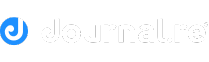

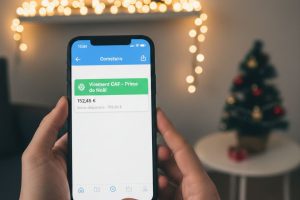

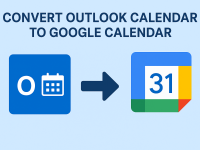
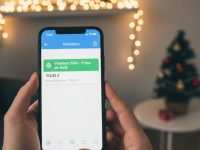















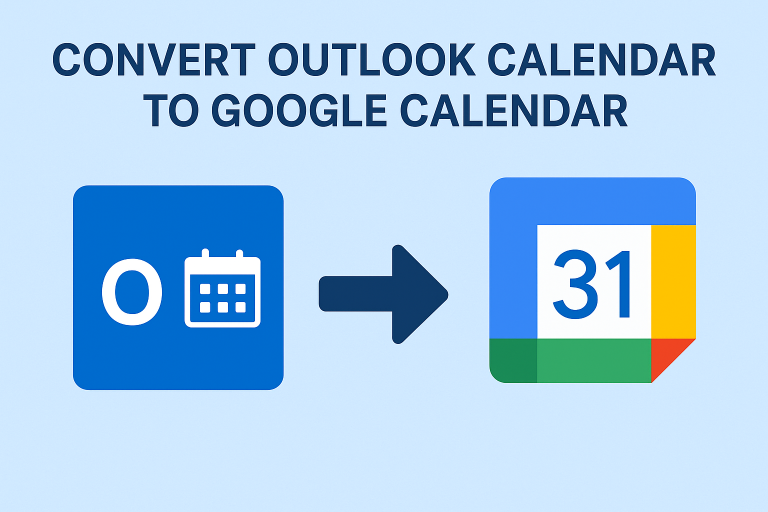

0 Comments